Today’s businesses need secure, private, manageable and visible control over internet traffic.
The current domain name system (DNS) simply resolves internet requests through a global system of servers, then translates those requests into their unique Internet Protocol (IP) addresses. But this vital service was not designed with security in mind and many DNS exploits and vulnerabilities now exist.
By using a protective DNS service like Kimlock DNS Security organizations control their networks and maintain the security, privacy and visibility they need to protect IT infrastructure and users, even those working remotely.

Advanced Malware Protection
Strengthen your defence-in-depth strategy
Cybersecurity is a game of layers. No one cybersecurity solution is 100% effective. Whether you have traditional endpoint or firewall protection, a DNS firewall is critical.
Kimlock DNS Security adds a cost-effective, low-maintenance layer to your cybersecurity footprint. By monitoring and analyzing your DNS traffic, Kimlock DNS Security can block users from accessing malicious websites, prevent phishing attacks, and even stop malware already on your network from accessing the internet.
DNS Agent For Windows
What is Agent created for
The agent software is designed to automatically launch and manage the Kimlock DNS Security web filtering service on Windows-based computers. The Agent should be installed on the PC when you have a private (local) or a dynamic public IPv4 address or you want to have a separate web filtering policy for each Windows-based computer within your network.
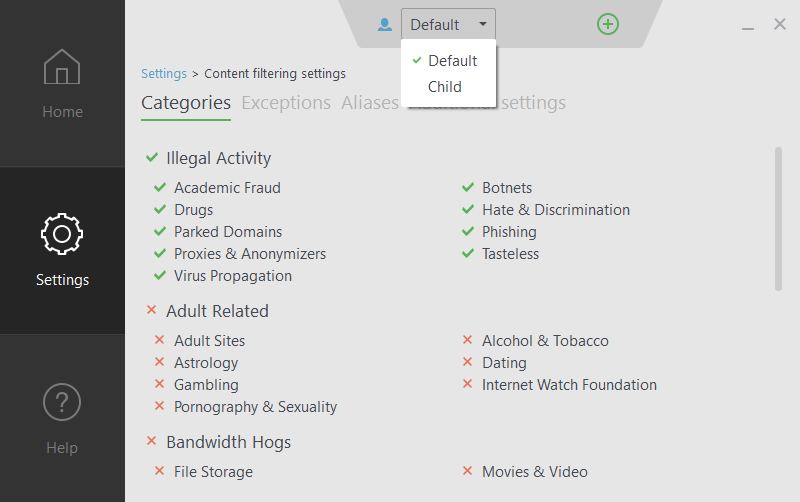
Private DNS Query
Private Dns for Clients
The process for restricting access to certain kinds of content is similar to the process described above; IP addresses or domain names that are known to host prohibited content are blocklisted, and users cannot access them. Alternatively, company-approved websites can be added to an allowlist, with DNS filtering blocking all other websites.
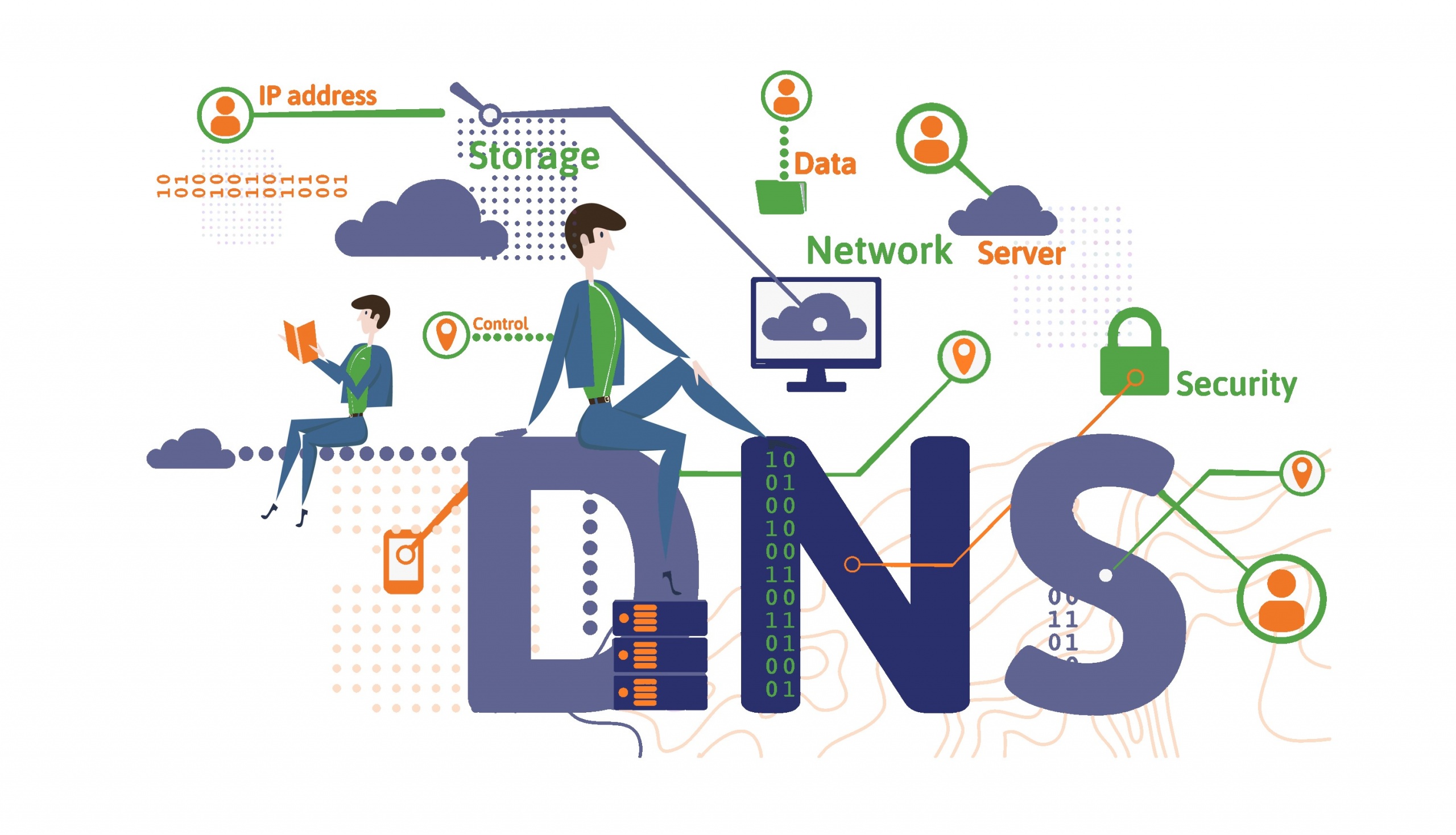
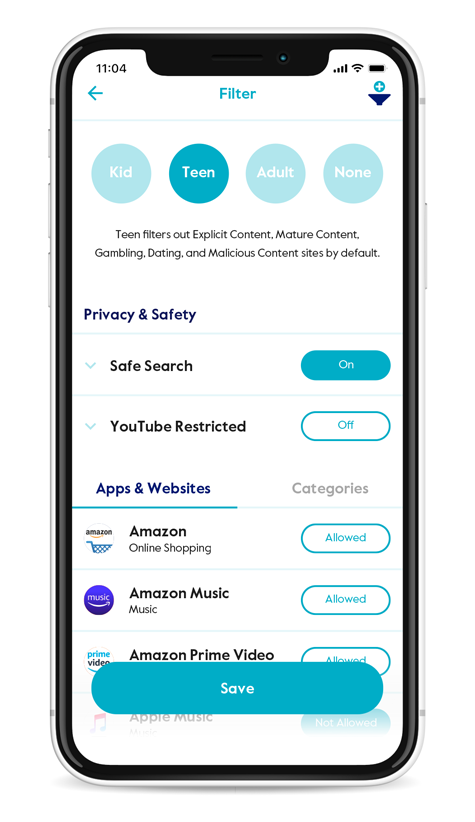
Usage Limit
Here’s How KimLock Family Internet Filtering Works
With Filter, parents can have peace of mind that their family will have an online experience that is designed just for them.
Setting up and navigating the Filter feature is simple. Once you’re in the Kimlock app, select the appropriate family member's profile. From there, tap Filter, and scroll down to adjust what’s allowed versus what’s restricted.
Each Filter Level comes with its own apps, specific to that level of filtering, as well as Category and other setting defaults based on appropriateness.
